I enjoy “year in review” type articles. It prompts a bit of reflection, and it highlights a publication’s best articles and posts, which helps me make sure I’ve seen the best stuff from the year. So, it seems fitting that we’d look back at our 2011 posts and create one for this blog.
Based on the number of hits the various posts on our eLearning blog received, there were three particularly hot topics for the year. How do these compare with your own eLearning hot topics from 2011?
--1-- Storyboarding.
The post with the most views in 2011 was Practical Storyboarding – Not Just for Developers. This post makes a case for storyboards as a useful tool for ensuring your eLearning design meets business and learner demands before starting development. It also suggests some additional uses and benefits of creating a storyboard prior to eLearning development.
Another practical use for storyboarding is explained in Building eLearning Scenarios in Working Sessions with SMEs. This post suggests that partnering with a subject matter expert (SME) to write dialog for training scenarios results in scenarios that are more robust and realistic than what an instructional designer is likely to create without a SME’s help. It suggests using a storyboard to set up the structure of a scenario prior to meeting with a SME, so that the time with the SME can focus on content.
--2-- eLearning Authoring Tools.
The most popular tool-specific piece this year was Snap! By Lectora Review, which posted in July. The post introduces Snap! and goes on to describe its advantages and drawbacks.
We have also featured several tool-specific, how-to posts on the blog this year. If one of your new year’s resolutions is to enhance your eLearning development skills, check out what’s relevant from the posts below.
Do you develop in PowerPoint?
- Custom Branching Navigation with PowerPoint
- Editing Images with PowerPoint
- Creating Transparent PNGs in PowerPoint
Wanna become a Lectora power user?
- Using Custom Progress Bars in Lectora
- Creating a Smart Next Button in Lectora
- Custom Lectora Video Controls
- Slide in Text with Lectora
Interested in other tools?
- Modal Windows, Overlays, & Boxes, Oh My!
- Using Captivate to Create Cool Text Animations
- Crafting Feedback in Articulate
- Recording Audio in Adobe Presenter
- An Overview of HTML5
--3-- Scenarios.
Earlier this year, we used the blog to propose a new year’s resolution: Remove the Fluff from eLearning. Turns out we focused on doing that through recommending the use of realistic and relevant scenarios and stories.
From Making Scenarios Realistic to 5 Ways to Tell Stories in eLearning, several 2011 posts talked about how to design eLearning with scenarios and stories as well as the benefits of doing so. You can also get advice from George Orwell for writing eLearning content and learn how to avoid boring eLearning.
You can use the following links to get a list of our posts about scenario-based learning and storytelling.
What are your hot topics?
What topics did you talk about most in 2011? What are you most interested in learning more about in 2012? Please share your reflections!
Interested in looking back on 2010? Check out Looking Back on 2010 with ADDIE. Happy New Year! Cheers!
Wednesday, December 28, 2011
Wednesday, December 21, 2011
Editing Images with PowerPoint
By Joseph Suarez
Sometimes an eLearning course needs to be enhanced with an image, but finding the right one can be a chore in itself. It’s frustrating to locate an image only to find it just isn’t quite right. In these cases, it’s possible to tweak the image with a graphics editor.
Many people don’t consider PowerPoint as a capable graphics editor since its main function is to create presentation aids. Some also assume that in order to make basic changes to an image, they need to buy expensive software with a long learning curve such as Photoshop. Perhaps this is because older versions of PowerPoint (2003 or below) didn’t have as many graphic editing options as never versions (2007 or higher).
However, newer versions add more abilities and previously hard-to-find options are more prominent. As you can see in the image below, PowerPoint 2010 has an entire row of options just for editing images. This can be accessed any time an image is selected under the “Picture Tool Format” tab on the Ribbon.

Of course, high end graphic editing requires a high end program, but PowerPoint is certainly capable of commonly made basic edits such as:
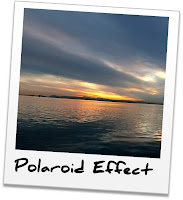
All this editing power would be useless if you couldn’t export your changes out of PowerPoint. Fortunately, you can also save an image in several different image formats. It’s even possible to save as a PNG with a transparent background. So with just a little creativity, you can produce some great graphics for your eLearning needs.
Sometimes an eLearning course needs to be enhanced with an image, but finding the right one can be a chore in itself. It’s frustrating to locate an image only to find it just isn’t quite right. In these cases, it’s possible to tweak the image with a graphics editor.
Many people don’t consider PowerPoint as a capable graphics editor since its main function is to create presentation aids. Some also assume that in order to make basic changes to an image, they need to buy expensive software with a long learning curve such as Photoshop. Perhaps this is because older versions of PowerPoint (2003 or below) didn’t have as many graphic editing options as never versions (2007 or higher).
However, newer versions add more abilities and previously hard-to-find options are more prominent. As you can see in the image below, PowerPoint 2010 has an entire row of options just for editing images. This can be accessed any time an image is selected under the “Picture Tool Format” tab on the Ribbon.

Of course, high end graphic editing requires a high end program, but PowerPoint is certainly capable of commonly made basic edits such as:
- Crop
- Resize
- Rotate
- Recolor
- Basic effects (such as drop shadow and soft edges)
- 3D rotation
- Crop to shape
- Background removal (2010)
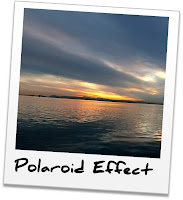
All this editing power would be useless if you couldn’t export your changes out of PowerPoint. Fortunately, you can also save an image in several different image formats. It’s even possible to save as a PNG with a transparent background. So with just a little creativity, you can produce some great graphics for your eLearning needs.
Labels:
Development Tools,
Images,
PowerPoint,
Visual Design
Thursday, December 15, 2011
Avoiding eLearning that Oversimplifies
By Shelley A. Gable
I know several training folks who believe that eLearning is only appropriate for basic knowledge or procedural skills. They believe that more advanced skills, such as problem-solving, requires the individualized feedback and debriefing discussions that only a live facilitator can provide.
What do you think?
I disagree. I think that with a scenario-based design that immerses learners in realistic situations, you can teach skills more oriented to problem-solving such as negotiation, sales, and performing quality assurance reviews.
Many scenarios I’ve seen in eLearning lessons consist of a basic situation described on a single slide, with a question that prompts the learner to identify what to do next. The feedback provided tends to indicate whether the learner answered correctly, along with a simple explanation of the correct answer.
But we can get more immersive than this. And doing so isn’t always very complex.
Think in terms of a scenario that can branch in different directions – like those Choose Your Own Adventure books.
In a branching scenario, an eLearning slide only provides the start of a situation. Perhaps the first segment of a conversation or an initial glimpse into a problem. Learners are prompted to choose their next step from a few options provided. And instead of giving them feedback like “correct” or “incorrect,” their choice takes them to a slide that describes the next segment of the scenario...a segment that’s a direct consequence of the option they chose. And the scenario continues like this, over a series of several slides, until the learner reaches a successful, partially successful, or unsuccessful outcome.
In the most realistic scenarios, the options provided at each step aren’t necessarily 100% right or wrong. Instead, the options might represent realistic decisions people tend to make that are okay, good, better, and best. Since in life, we can make varying degrees of acceptable decisions (e.g., good, better, best), it makes sense to simulate these variations in eLearning scenarios so learners can experience and see the differences.
So how do you make this happen?
Your best bet is to partner with a subject matter expert (SME) to write the scenario. Although I’ve been guilty in the past of attempting to write scenarios myself for the sake of not taking up others’ time, I’ve recently re-learned the lesson of how valuable it is to partner with a SME. Not only can a SME provide the storyline, varying decision options, and consequences much more quickly than I can on my own, but content directly from a SME is likely to simulate actual workplace situations much more closely. Plus, the partnership help builds a sense of shared ownership for the training and its outcomes.
From a technical perspective, you don’t have to be an expert Flash developer to create branching scenarios. In fact, you can create branching scenarios right in PowerPoint.
How do you train advanced skills with eLearning?
Do you use branching scenarios? Games? Another approach? Please share!
I know several training folks who believe that eLearning is only appropriate for basic knowledge or procedural skills. They believe that more advanced skills, such as problem-solving, requires the individualized feedback and debriefing discussions that only a live facilitator can provide.
What do you think?
I disagree. I think that with a scenario-based design that immerses learners in realistic situations, you can teach skills more oriented to problem-solving such as negotiation, sales, and performing quality assurance reviews.
Many scenarios I’ve seen in eLearning lessons consist of a basic situation described on a single slide, with a question that prompts the learner to identify what to do next. The feedback provided tends to indicate whether the learner answered correctly, along with a simple explanation of the correct answer.
But we can get more immersive than this. And doing so isn’t always very complex.
Think in terms of a scenario that can branch in different directions – like those Choose Your Own Adventure books.
In a branching scenario, an eLearning slide only provides the start of a situation. Perhaps the first segment of a conversation or an initial glimpse into a problem. Learners are prompted to choose their next step from a few options provided. And instead of giving them feedback like “correct” or “incorrect,” their choice takes them to a slide that describes the next segment of the scenario...a segment that’s a direct consequence of the option they chose. And the scenario continues like this, over a series of several slides, until the learner reaches a successful, partially successful, or unsuccessful outcome.
In the most realistic scenarios, the options provided at each step aren’t necessarily 100% right or wrong. Instead, the options might represent realistic decisions people tend to make that are okay, good, better, and best. Since in life, we can make varying degrees of acceptable decisions (e.g., good, better, best), it makes sense to simulate these variations in eLearning scenarios so learners can experience and see the differences.
So how do you make this happen?
Your best bet is to partner with a subject matter expert (SME) to write the scenario. Although I’ve been guilty in the past of attempting to write scenarios myself for the sake of not taking up others’ time, I’ve recently re-learned the lesson of how valuable it is to partner with a SME. Not only can a SME provide the storyline, varying decision options, and consequences much more quickly than I can on my own, but content directly from a SME is likely to simulate actual workplace situations much more closely. Plus, the partnership help builds a sense of shared ownership for the training and its outcomes.
From a technical perspective, you don’t have to be an expert Flash developer to create branching scenarios. In fact, you can create branching scenarios right in PowerPoint.
How do you train advanced skills with eLearning?
Do you use branching scenarios? Games? Another approach? Please share!
Subscribe to:
Posts (Atom)






