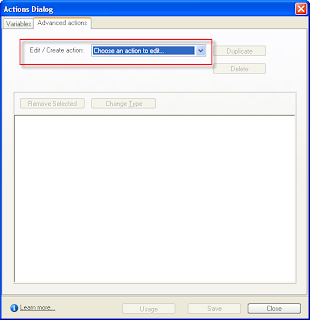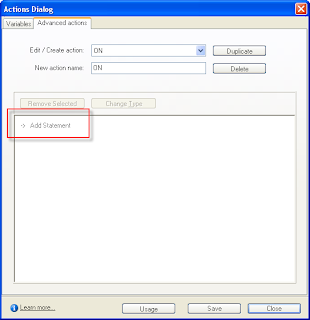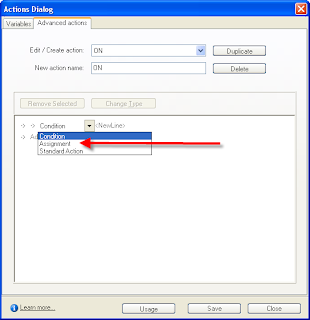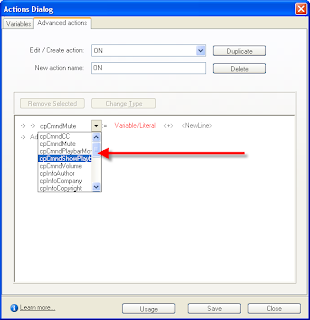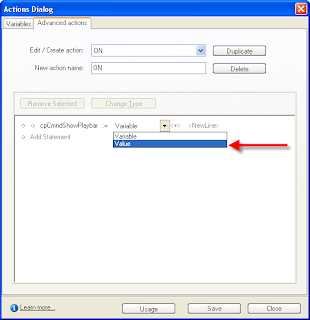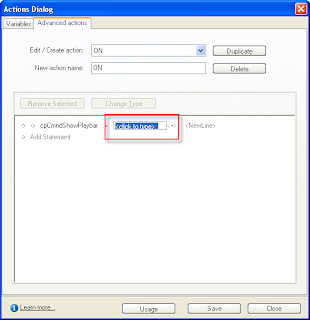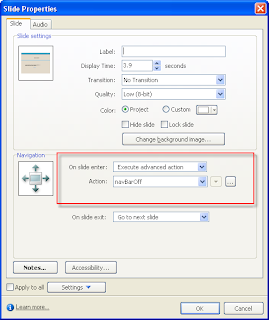Many organizations are converting pieces of their classroom training into eLearning modules. While there are a lot of advantages to eLearning - reduced delivery costs, on-demand availability regardless of time and location, consistent delivery, etc. - this delivery method might not be optimal for all of your training needs.
I've worked on a couple of projects over the past year that have involved analyzing the training needs of a particular business unit and determining which can be met with eLearning solutions. For those of you who may be working through a similar process, below are a few of the factors we considered when making this determination.
- Is the content procedural and/or straight-forward?
eLearning can be an efficient delivery method for content that is fairly black-and-white and tends to generate few clarifying questions from learners.
If the content is complex, must be applied differently to various situations, or tends to generate a lot of clarifying questions, eLearning alone might not be the best delivery method. However, it might make sense to introduce the content's basic concepts with an eLearning lesson, and then address more advanced topics in an instructor-led environment.
For example, a course on technical writing might benefit from this blended approach. An eLearning lesson could introduce the basic mechanics of writing style and formatting, while a facilitator-led method might be more appropriate for eliciting performance and providing detailed feedback.
- Does the content involve interpersonal skills? Interpersonal skills (such as handling customer complaints, interviewing, public speaking, etc.) can rarely be fully developed in an eLearning environment. But as described above, a blended approach can allow an eLearning lesson to introduce a topic's basic principles, followed by a facilitator-led environment that fosters the application of those principles.
- Where is your audience and when are they available for training?
eLearning might be an ideal delivery method for audiences that are geographically dispersed or have schedules that are challenging to sync (perhaps because of time zone differences or job demands).
For example, a customer care unit with agents who work from home might be a prime candidate for eLearning. Not only does the virtual access to training avoid travel time and expense, but also the on-demand nature of eLearning reduces the need to pull several agents off the phones at the same time to attend training.
- Are your learners technologically equipped to access eLearning (i.e., Flash, multimedia, etc.)? If not, there are less complex eLearning options available, but this is important to determine early.
- How will learners access the training (via an intranet site, a learning or content management system, etc.)?
- How will you accurately track who has completed the training (via a learning or content management system, printed completion certificates, automatic emails to managers, etc.)?
- Who will respond to technical issues that arise (internal technical developers, IT, external consultants, etc.)?
Obviously, neither of these question lists are exhaustive. However, if your organization is considering a transition to eLearning, hopefully these lists will be helpful to you in your decision-making process.
And remember, there are no 'stupid' questions. It's better to ask now and be confident later. Then you will know that eLearning will work for you, and the fun can begin.