I enjoy “year in review” type articles. It prompts a bit of reflection, and it highlights a publication’s best articles and posts, which helps me make sure I’ve seen the best stuff from the year. So, it seems fitting that we’d look back at our 2011 posts and create one for this blog.
Based on the number of hits the various posts on our eLearning blog received, there were three particularly hot topics for the year. How do these compare with your own eLearning hot topics from 2011?
--1-- Storyboarding.
The post with the most views in 2011 was Practical Storyboarding – Not Just for Developers. This post makes a case for storyboards as a useful tool for ensuring your eLearning design meets business and learner demands before starting development. It also suggests some additional uses and benefits of creating a storyboard prior to eLearning development.
Another practical use for storyboarding is explained in Building eLearning Scenarios in Working Sessions with SMEs. This post suggests that partnering with a subject matter expert (SME) to write dialog for training scenarios results in scenarios that are more robust and realistic than what an instructional designer is likely to create without a SME’s help. It suggests using a storyboard to set up the structure of a scenario prior to meeting with a SME, so that the time with the SME can focus on content.
--2-- eLearning Authoring Tools.
The most popular tool-specific piece this year was Snap! By Lectora Review, which posted in July. The post introduces Snap! and goes on to describe its advantages and drawbacks.
We have also featured several tool-specific, how-to posts on the blog this year. If one of your new year’s resolutions is to enhance your eLearning development skills, check out what’s relevant from the posts below.
Do you develop in PowerPoint?
- Custom Branching Navigation with PowerPoint
- Editing Images with PowerPoint
- Creating Transparent PNGs in PowerPoint
Wanna become a Lectora power user?
- Using Custom Progress Bars in Lectora
- Creating a Smart Next Button in Lectora
- Custom Lectora Video Controls
- Slide in Text with Lectora
Interested in other tools?
- Modal Windows, Overlays, & Boxes, Oh My!
- Using Captivate to Create Cool Text Animations
- Crafting Feedback in Articulate
- Recording Audio in Adobe Presenter
- An Overview of HTML5
--3-- Scenarios.
Earlier this year, we used the blog to propose a new year’s resolution: Remove the Fluff from eLearning. Turns out we focused on doing that through recommending the use of realistic and relevant scenarios and stories.
From Making Scenarios Realistic to 5 Ways to Tell Stories in eLearning, several 2011 posts talked about how to design eLearning with scenarios and stories as well as the benefits of doing so. You can also get advice from George Orwell for writing eLearning content and learn how to avoid boring eLearning.
You can use the following links to get a list of our posts about scenario-based learning and storytelling.
What are your hot topics?
What topics did you talk about most in 2011? What are you most interested in learning more about in 2012? Please share your reflections!
Interested in looking back on 2010? Check out Looking Back on 2010 with ADDIE. Happy New Year! Cheers!
Wednesday, December 28, 2011
Wednesday, December 21, 2011
Editing Images with PowerPoint
By Joseph Suarez
Sometimes an eLearning course needs to be enhanced with an image, but finding the right one can be a chore in itself. It’s frustrating to locate an image only to find it just isn’t quite right. In these cases, it’s possible to tweak the image with a graphics editor.
Many people don’t consider PowerPoint as a capable graphics editor since its main function is to create presentation aids. Some also assume that in order to make basic changes to an image, they need to buy expensive software with a long learning curve such as Photoshop. Perhaps this is because older versions of PowerPoint (2003 or below) didn’t have as many graphic editing options as never versions (2007 or higher).
However, newer versions add more abilities and previously hard-to-find options are more prominent. As you can see in the image below, PowerPoint 2010 has an entire row of options just for editing images. This can be accessed any time an image is selected under the “Picture Tool Format” tab on the Ribbon.

Of course, high end graphic editing requires a high end program, but PowerPoint is certainly capable of commonly made basic edits such as:
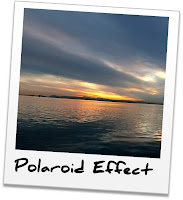
All this editing power would be useless if you couldn’t export your changes out of PowerPoint. Fortunately, you can also save an image in several different image formats. It’s even possible to save as a PNG with a transparent background. So with just a little creativity, you can produce some great graphics for your eLearning needs.
Sometimes an eLearning course needs to be enhanced with an image, but finding the right one can be a chore in itself. It’s frustrating to locate an image only to find it just isn’t quite right. In these cases, it’s possible to tweak the image with a graphics editor.
Many people don’t consider PowerPoint as a capable graphics editor since its main function is to create presentation aids. Some also assume that in order to make basic changes to an image, they need to buy expensive software with a long learning curve such as Photoshop. Perhaps this is because older versions of PowerPoint (2003 or below) didn’t have as many graphic editing options as never versions (2007 or higher).
However, newer versions add more abilities and previously hard-to-find options are more prominent. As you can see in the image below, PowerPoint 2010 has an entire row of options just for editing images. This can be accessed any time an image is selected under the “Picture Tool Format” tab on the Ribbon.

Of course, high end graphic editing requires a high end program, but PowerPoint is certainly capable of commonly made basic edits such as:
- Crop
- Resize
- Rotate
- Recolor
- Basic effects (such as drop shadow and soft edges)
- 3D rotation
- Crop to shape
- Background removal (2010)
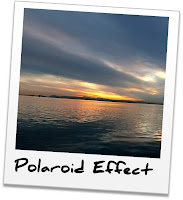
All this editing power would be useless if you couldn’t export your changes out of PowerPoint. Fortunately, you can also save an image in several different image formats. It’s even possible to save as a PNG with a transparent background. So with just a little creativity, you can produce some great graphics for your eLearning needs.
Labels:
Development Tools,
Images,
PowerPoint,
Visual Design
Thursday, December 15, 2011
Avoiding eLearning that Oversimplifies
By Shelley A. Gable
I know several training folks who believe that eLearning is only appropriate for basic knowledge or procedural skills. They believe that more advanced skills, such as problem-solving, requires the individualized feedback and debriefing discussions that only a live facilitator can provide.
What do you think?
I disagree. I think that with a scenario-based design that immerses learners in realistic situations, you can teach skills more oriented to problem-solving such as negotiation, sales, and performing quality assurance reviews.
Many scenarios I’ve seen in eLearning lessons consist of a basic situation described on a single slide, with a question that prompts the learner to identify what to do next. The feedback provided tends to indicate whether the learner answered correctly, along with a simple explanation of the correct answer.
But we can get more immersive than this. And doing so isn’t always very complex.
Think in terms of a scenario that can branch in different directions – like those Choose Your Own Adventure books.
In a branching scenario, an eLearning slide only provides the start of a situation. Perhaps the first segment of a conversation or an initial glimpse into a problem. Learners are prompted to choose their next step from a few options provided. And instead of giving them feedback like “correct” or “incorrect,” their choice takes them to a slide that describes the next segment of the scenario...a segment that’s a direct consequence of the option they chose. And the scenario continues like this, over a series of several slides, until the learner reaches a successful, partially successful, or unsuccessful outcome.
In the most realistic scenarios, the options provided at each step aren’t necessarily 100% right or wrong. Instead, the options might represent realistic decisions people tend to make that are okay, good, better, and best. Since in life, we can make varying degrees of acceptable decisions (e.g., good, better, best), it makes sense to simulate these variations in eLearning scenarios so learners can experience and see the differences.
So how do you make this happen?
Your best bet is to partner with a subject matter expert (SME) to write the scenario. Although I’ve been guilty in the past of attempting to write scenarios myself for the sake of not taking up others’ time, I’ve recently re-learned the lesson of how valuable it is to partner with a SME. Not only can a SME provide the storyline, varying decision options, and consequences much more quickly than I can on my own, but content directly from a SME is likely to simulate actual workplace situations much more closely. Plus, the partnership help builds a sense of shared ownership for the training and its outcomes.
From a technical perspective, you don’t have to be an expert Flash developer to create branching scenarios. In fact, you can create branching scenarios right in PowerPoint.
How do you train advanced skills with eLearning?
Do you use branching scenarios? Games? Another approach? Please share!
I know several training folks who believe that eLearning is only appropriate for basic knowledge or procedural skills. They believe that more advanced skills, such as problem-solving, requires the individualized feedback and debriefing discussions that only a live facilitator can provide.
What do you think?
I disagree. I think that with a scenario-based design that immerses learners in realistic situations, you can teach skills more oriented to problem-solving such as negotiation, sales, and performing quality assurance reviews.
Many scenarios I’ve seen in eLearning lessons consist of a basic situation described on a single slide, with a question that prompts the learner to identify what to do next. The feedback provided tends to indicate whether the learner answered correctly, along with a simple explanation of the correct answer.
But we can get more immersive than this. And doing so isn’t always very complex.
Think in terms of a scenario that can branch in different directions – like those Choose Your Own Adventure books.
In a branching scenario, an eLearning slide only provides the start of a situation. Perhaps the first segment of a conversation or an initial glimpse into a problem. Learners are prompted to choose their next step from a few options provided. And instead of giving them feedback like “correct” or “incorrect,” their choice takes them to a slide that describes the next segment of the scenario...a segment that’s a direct consequence of the option they chose. And the scenario continues like this, over a series of several slides, until the learner reaches a successful, partially successful, or unsuccessful outcome.
In the most realistic scenarios, the options provided at each step aren’t necessarily 100% right or wrong. Instead, the options might represent realistic decisions people tend to make that are okay, good, better, and best. Since in life, we can make varying degrees of acceptable decisions (e.g., good, better, best), it makes sense to simulate these variations in eLearning scenarios so learners can experience and see the differences.
So how do you make this happen?
Your best bet is to partner with a subject matter expert (SME) to write the scenario. Although I’ve been guilty in the past of attempting to write scenarios myself for the sake of not taking up others’ time, I’ve recently re-learned the lesson of how valuable it is to partner with a SME. Not only can a SME provide the storyline, varying decision options, and consequences much more quickly than I can on my own, but content directly from a SME is likely to simulate actual workplace situations much more closely. Plus, the partnership help builds a sense of shared ownership for the training and its outcomes.
From a technical perspective, you don’t have to be an expert Flash developer to create branching scenarios. In fact, you can create branching scenarios right in PowerPoint.
How do you train advanced skills with eLearning?
Do you use branching scenarios? Games? Another approach? Please share!
Wednesday, November 30, 2011
Isolating the Results of eLearning Impact
By Shelley A. Gable
A recent project renewed my interest in Level 3 and Level 4 evaluation methodologies. That led me to purchase the book, Isolation of Results, by Jack Phillips and Bruce Aaron. Since factors beyond a training effort can influence employee performance – such as marketing campaigns, hiring strategy, and other business initiatives – this book describes ways to calculate how much credit a training effort can claim for improved performance.
To make sure we’re on the same page, Level 3 evaluation refers to measuring transfer of training to the job in terms of observable behaviors. Level 4 is about organizational impact, including return on investment. For more detail, skim a quick review of Kirkpatrick’s four levels of evaluation.
I initially read the book rather casually, at the pace I might read a novel, simply for the sake of getting the gist of the authors’ ideas. With that approach, the 121-page book is a relatively quick read.
Here’s a summary...
Like many books on training evaluation, the authors begin by making a case for the importance of evaluation. The idea is that if we cannot show our clients how training impacts the organization’s bottom line, we risk losing influence, credibility, and possibly funding.
The bulk of the book describes variations of three main approaches to isolating the impact of training.
--1-- Control groups. The book explains that using a control group approach tends to be the most accurate way to isolate training results. Put simply, using a control group involves comparing the performance of two groups: one that receives training and another that does not. That’s the idea...though honestly, that explanation oversimplifies it.
Thankfully, the book acknowledges the challenges many organizations face with using a control group approach, such as the difficulty in forming two equal yet randomly selected groups and the eagerness of clients to apply a training solution broadly in the organization. With that in mind, the authors not only describe the ideal approach to using a control group, including what to keep in mind when selecting individuals for those groups, but they also describe alternative control group approaches. Even if you’re already familiar with the basic concept of a control group, you might pick up some new ideas from this book.
--2-- Trend lines. This approach could work rather well or be incredibly unreliable, depending on the organization you are working with. The first step is to gather historical performance data on the group receiving training and plot performance over time on a graph. For instance, you might plot monthly sales figures from the past two years. Based on that, calculate a trend line to predict what performance would likely be in the future. The book explains the mathematical model for this, and many data-oriented applications (such as Microsoft Excel) can figure this out.
Next, identify other factors that might influence performance and find out their projected impact. For instance, if an upcoming marketing campaign is scheduled, find out what its anticipated impact is. After identifying the anticipated impact of the various other factors identified, training can take credit for any additional improvement in performance.
Considering a quick example, suppose that a sales team is scheduled to complete an eLearning course on sales skills in June. Your initial performance trend line predicted that sales in July would be $20M. The company is running a marketing campaign that is expected to increase sales by $2M in July. If actual sales for July were $23M, it stands to reason that training can take credit for $1M of the increase.
Admittedly, this is another oversimplified explanation. But if this approach interests you, the authors describe it well in the book.
--3-- Expert estimates. This approach involves simply asking people, such as training participants and/or their managers, to estimate the extent that training improved their performance. This can also involve having them identify other factors that influenced their performance and asking them to estimate the amount of influence those factors had as well.
While the authors admit that this is a controversial approach, they also offer arguments in favor of its credibility. They go on to describe ways to obtain data, such as through surveys and focus groups. They emphasize the importance of making training impact estimates conservative, and they explain how using confidence ratings can help you make estimates appropriately conservative.
A couple thoughts for application...
In the spirit of scenario-based instruction, the authors provide several case studies that illustrate the various approaches they describe. At times, the explanations of the approaches can seem complex, but the scenarios illustrate how to make those approaches feasible.
It’s also worth noting that the book assumes you are reasonably well-grounded in Level 3 and Level 4 evaluation. You certainly don’t have to be an evaluation expert to understand the logic presented in the book…but if you have had little exposure to those levels, it’ll likely be more challenging to try to apply their ideas.
What have you read about evaluation?
Have you read this book? If so, what did you think of it? Have you applied the ideas from it? Or, are there other books about evaluation methodology you would recommend?
A recent project renewed my interest in Level 3 and Level 4 evaluation methodologies. That led me to purchase the book, Isolation of Results, by Jack Phillips and Bruce Aaron. Since factors beyond a training effort can influence employee performance – such as marketing campaigns, hiring strategy, and other business initiatives – this book describes ways to calculate how much credit a training effort can claim for improved performance.
To make sure we’re on the same page, Level 3 evaluation refers to measuring transfer of training to the job in terms of observable behaviors. Level 4 is about organizational impact, including return on investment. For more detail, skim a quick review of Kirkpatrick’s four levels of evaluation.
I initially read the book rather casually, at the pace I might read a novel, simply for the sake of getting the gist of the authors’ ideas. With that approach, the 121-page book is a relatively quick read.
Here’s a summary...
Like many books on training evaluation, the authors begin by making a case for the importance of evaluation. The idea is that if we cannot show our clients how training impacts the organization’s bottom line, we risk losing influence, credibility, and possibly funding.
The bulk of the book describes variations of three main approaches to isolating the impact of training.
--1-- Control groups. The book explains that using a control group approach tends to be the most accurate way to isolate training results. Put simply, using a control group involves comparing the performance of two groups: one that receives training and another that does not. That’s the idea...though honestly, that explanation oversimplifies it.
Thankfully, the book acknowledges the challenges many organizations face with using a control group approach, such as the difficulty in forming two equal yet randomly selected groups and the eagerness of clients to apply a training solution broadly in the organization. With that in mind, the authors not only describe the ideal approach to using a control group, including what to keep in mind when selecting individuals for those groups, but they also describe alternative control group approaches. Even if you’re already familiar with the basic concept of a control group, you might pick up some new ideas from this book.
--2-- Trend lines. This approach could work rather well or be incredibly unreliable, depending on the organization you are working with. The first step is to gather historical performance data on the group receiving training and plot performance over time on a graph. For instance, you might plot monthly sales figures from the past two years. Based on that, calculate a trend line to predict what performance would likely be in the future. The book explains the mathematical model for this, and many data-oriented applications (such as Microsoft Excel) can figure this out.
Next, identify other factors that might influence performance and find out their projected impact. For instance, if an upcoming marketing campaign is scheduled, find out what its anticipated impact is. After identifying the anticipated impact of the various other factors identified, training can take credit for any additional improvement in performance.
Considering a quick example, suppose that a sales team is scheduled to complete an eLearning course on sales skills in June. Your initial performance trend line predicted that sales in July would be $20M. The company is running a marketing campaign that is expected to increase sales by $2M in July. If actual sales for July were $23M, it stands to reason that training can take credit for $1M of the increase.
Admittedly, this is another oversimplified explanation. But if this approach interests you, the authors describe it well in the book.
--3-- Expert estimates. This approach involves simply asking people, such as training participants and/or their managers, to estimate the extent that training improved their performance. This can also involve having them identify other factors that influenced their performance and asking them to estimate the amount of influence those factors had as well.
While the authors admit that this is a controversial approach, they also offer arguments in favor of its credibility. They go on to describe ways to obtain data, such as through surveys and focus groups. They emphasize the importance of making training impact estimates conservative, and they explain how using confidence ratings can help you make estimates appropriately conservative.
A couple thoughts for application...
In the spirit of scenario-based instruction, the authors provide several case studies that illustrate the various approaches they describe. At times, the explanations of the approaches can seem complex, but the scenarios illustrate how to make those approaches feasible.
It’s also worth noting that the book assumes you are reasonably well-grounded in Level 3 and Level 4 evaluation. You certainly don’t have to be an evaluation expert to understand the logic presented in the book…but if you have had little exposure to those levels, it’ll likely be more challenging to try to apply their ideas.
What have you read about evaluation?
Have you read this book? If so, what did you think of it? Have you applied the ideas from it? Or, are there other books about evaluation methodology you would recommend?
Wednesday, November 16, 2011
Custom Branching Navigation with PowerPoint
By Joseph Suarez
PowerPoint-based rapid eLearning tools, such as Articulate
Presenter and Snap by Lectora, allow branched navigation, meaning you can
create a non-linear navigation path still controlled through the course
player’s next and back buttons. But, did
you know it’s also possible to add your own custom navigation buttons onto a
slide? Not only is it possible, it’s really simple!
There are just three steps involved. With your course open
in PowerPoint 2007 or 2010:
- Create a text box, insert a shape, or add an image onto a slide
- With the new item selected, click “Action” on the Insert ribbon menu
- From the Action Settings box, check “Hyperlink to” and choose a desired action
Here is the full list of all available actions (some may not
apply to course development):
- Next Slide
- Previous Slide
- First Slide (restarts course)
- Last Slide
- Last Slide Viewed
- End Show (closes course)
- Custom Show
- Slide (links to a specified slide)
- URL
- Other PowerPoint Presentation
- Other File
It’s also possible to add most of what is on this list to an
object by clicking “Hyperlink” (the button left of “Action” on the ribbon).
But, since actions are simpler to add and have more options, you might as well
just use them instead.
Be sure your text describes the action accordingly, and
write from a user’s point of view as a course taker. Here are some examples:
- “Review Course” - returns to first slide
- “Exit Course” - uses “End Show” action
- “Retry Quiz” - links to a specific slide with a quiz
Taking the idea one step further, it’s possible to combine
these custom navigation buttons with the rapid eLearning tool-controlled
branching. A perfect example would be a quiz branching to pass and fail slides
as shown in the basic example below.
First, create the necessary pass and fail slides after the
quiz slide.
Next, set up the slide branching with your rapid eLearning
tool. Articulate Quizmaker can branch to different slides on pass/fail
directly. Snap allows the same ability through the “Slide Explorer” screen.
Then add your links or buttons with custom actions to the
corresponding page. In this example, the fail page doesn’t allow the user to
exit the course. Instead, a user must either retry the quiz or review the
course material (return to slide 1), which eventually leads to another attempt
to pass the quiz. Once the quiz is passed, the “Exit Course” link uses an End
Show action to close the course.
Techniques like this can be employed throughout a course to
both enable and enhance branching navigation. Just be sure not to go overboard
with the idea. Too much jumping around can disorient the user taking the
course.
Labels:
Articulate,
Development Tools,
eLearning,
Hyperlinks,
link labeling,
Navigation,
PowerPoint,
Snap
Wednesday, November 9, 2011
Building eLearning Scenarios in Working Sessions with SMEs
By Shelley A. Gable
We know that scenarios benefit performance by immersing learners into workplace situations within training. The storytelling quality of scenarios helps make the lessons learned in training memorable. And there are many ways to incorporate stories and scenarios into eLearning.
But how do you write these scenarios in the first place?
After all, crafting a realistic scenario requires leveraging tacit knowledge that only a subject matter expert (SME) might possess. Knowledge that is often not documented, even in the most comprehensive knowledge management systems.
Solution: Schedule a working session to partner with a SME on scenario writing.
By a working session, I mean a meeting where you and a SME draft the text of the scenario together.
Since I work with clients virtually, for me this means sharing a document in a web-conferencing session and typing out the details of the scenario as we discuss it.
From your analysis efforts at the start of the project, you likely have a sense of how a particular scenario should be structured and what skills it should prompt learners to exercise. You might even know which situations to base the scenarios on.
You probably know enough to build a basic structure, but you need the help of a SME to fill in blanks with realistic details.
Here’s a quick example...
I recently designed training on negotiation. I knew that the scenarios needed to follow the basic formula below.
Based on prior conversations with the client, I knew what types of scenarios to create. What I needed help with was writing realistic dialog.
Before meeting with the client, I created a storyboard of the eLearning lesson to lay out the intended structure of the scenario. I also depicted the steps of the scenario in a flowchart, so the client could easily understand and validate the scenario’s flow.
During the meeting, I simply asked the SME questions to create dialog for the scenario. I asked questions such as:
I typed the dialog into the storyboard while the SME answered my questions. Dialog for the best performers became the correct answer for each step in the scenario. Dialog for the struggling performers became the distracters (i.e., incorrect options) in the scenario. Typical responses from the other party become part of the feedback for each step in the scenario.
Is this how you write scenarios?
Some who read this may shrug their shoulders and think, “this seems basic – this is what I’ve always done.” If you’ve conducted a task analysis, the logic above is likely familiar.
But I never used to do this.
After conducting the analysis, acquiring access to relevant information, and gaining buy-in from the client for the training design, I would try to write the training materials as independently as possible. That included writing scenarios myself, perhaps just asking a SME a few clarifying questions when needed. And I know at least some of the other instructional designers I’ve worked with have taken this more independent approach.
Working independently on scenarios may work if the instructional designer is also a SME. However, when the instructional designer is not a SME, there’s a risk the scenarios will lack the level of detail needed to make it as realistic as possible. These types of details often emerge through conversation, but might not come up from an approver who is simply reviewing the training materials for accuracy.
So what do you do? Are you among those who try to write scenarios as independently as possible? Do you take a collaborative approach with SMEs? Or do you do something else? Please share!
We know that scenarios benefit performance by immersing learners into workplace situations within training. The storytelling quality of scenarios helps make the lessons learned in training memorable. And there are many ways to incorporate stories and scenarios into eLearning.
But how do you write these scenarios in the first place?
After all, crafting a realistic scenario requires leveraging tacit knowledge that only a subject matter expert (SME) might possess. Knowledge that is often not documented, even in the most comprehensive knowledge management systems.
Solution: Schedule a working session to partner with a SME on scenario writing.
By a working session, I mean a meeting where you and a SME draft the text of the scenario together.
Since I work with clients virtually, for me this means sharing a document in a web-conferencing session and typing out the details of the scenario as we discuss it.
From your analysis efforts at the start of the project, you likely have a sense of how a particular scenario should be structured and what skills it should prompt learners to exercise. You might even know which situations to base the scenarios on.
You probably know enough to build a basic structure, but you need the help of a SME to fill in blanks with realistic details.
Here’s a quick example...
I recently designed training on negotiation. I knew that the scenarios needed to follow the basic formula below.
- Learners start with minimal background information about the other party
- Learners ask questions to learn about the other party’s needs
- Learners position an offer
- Learners resolve objections by asking additional questions to clarify concerns
- Learners either reposition the benefits of the original offer or modify the offer
- Learners confirm and set up the agreed-upon resolution
- Learners must be able to do the above with people of varying levels of cooperation
Based on prior conversations with the client, I knew what types of scenarios to create. What I needed help with was writing realistic dialog.
Before meeting with the client, I created a storyboard of the eLearning lesson to lay out the intended structure of the scenario. I also depicted the steps of the scenario in a flowchart, so the client could easily understand and validate the scenario’s flow.
During the meeting, I simply asked the SME questions to create dialog for the scenario. I asked questions such as:
- In this situation, what questions would your best performers ask the other party?
- What questions do less experienced or struggling performers ask?
- How does a typical person respond to each of those questions?
- How does an uncooperative person tend to respond to each question?
- How would your best performer position the offer?
- How would your less experienced or struggling performers position the offer?
- What objections do you typically hear in response to an offer like that?
- And so on...
I typed the dialog into the storyboard while the SME answered my questions. Dialog for the best performers became the correct answer for each step in the scenario. Dialog for the struggling performers became the distracters (i.e., incorrect options) in the scenario. Typical responses from the other party become part of the feedback for each step in the scenario.
Is this how you write scenarios?
Some who read this may shrug their shoulders and think, “this seems basic – this is what I’ve always done.” If you’ve conducted a task analysis, the logic above is likely familiar.
But I never used to do this.
After conducting the analysis, acquiring access to relevant information, and gaining buy-in from the client for the training design, I would try to write the training materials as independently as possible. That included writing scenarios myself, perhaps just asking a SME a few clarifying questions when needed. And I know at least some of the other instructional designers I’ve worked with have taken this more independent approach.
Working independently on scenarios may work if the instructional designer is also a SME. However, when the instructional designer is not a SME, there’s a risk the scenarios will lack the level of detail needed to make it as realistic as possible. These types of details often emerge through conversation, but might not come up from an approver who is simply reviewing the training materials for accuracy.
So what do you do? Are you among those who try to write scenarios as independently as possible? Do you take a collaborative approach with SMEs? Or do you do something else? Please share!
Subscribe to:
Posts (Atom)









